How To Add Nofollow Link In WordPress – A Detailed Guide
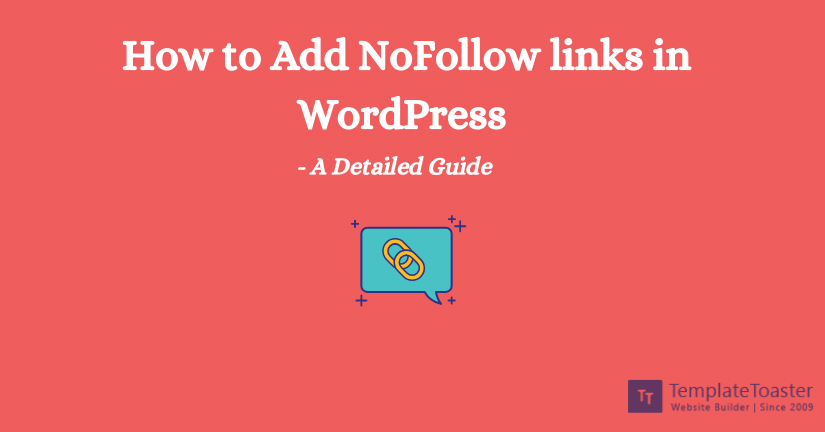
We have read it thousands of times that adding links to your website will boost your search engine rankings. But, do you know, some links can harm your SEO game? Yes, that’s true! Surprisingly, there are nofollow links to the rescue that help the search engines to learn not to follow back to its source. Wondering, how to add nofollow link in WordPress? We will guide!
What Is The Use Of No-Follow Links?
The nofollow links come with the HTML tag – ‘rel=nofollow’. It’s by default that all the links are followed by the web pages associated with them. These links instruct the search engine not to pass any SEO value to a specific link. By preventing the bots scrolling to such links helps in ensuring smooth performance.
How to add nofollow link in WordPress
Adding a no-follow link to your WordPress website is simple and you can let go of the unnecessary links that are affecting your SEO. Let’s discuss some easy yet effective methods to add nofollow links in WordPress.
Steps To Add Nofollow Links In WordPress Using Classic Editor
If you are using the Classic Editor in WordPress, then you can follow these steps to add nofollow link in WordPress.
Step 1: Login To Your WordPress Account
The first step is to sign in to your WordPress account and open the left dashboard and start finding the page or adding a new one.
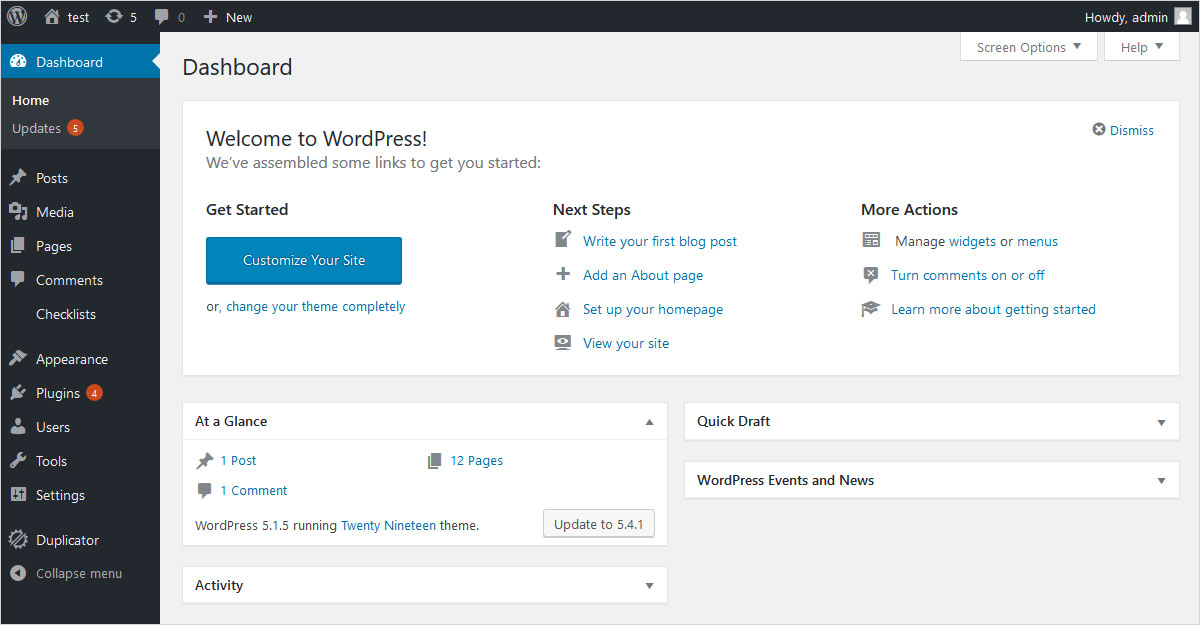
Step 2: Explore Post Section
You can either add a new post option or find the page you wish to edit by clicking edit in Classic Editor.
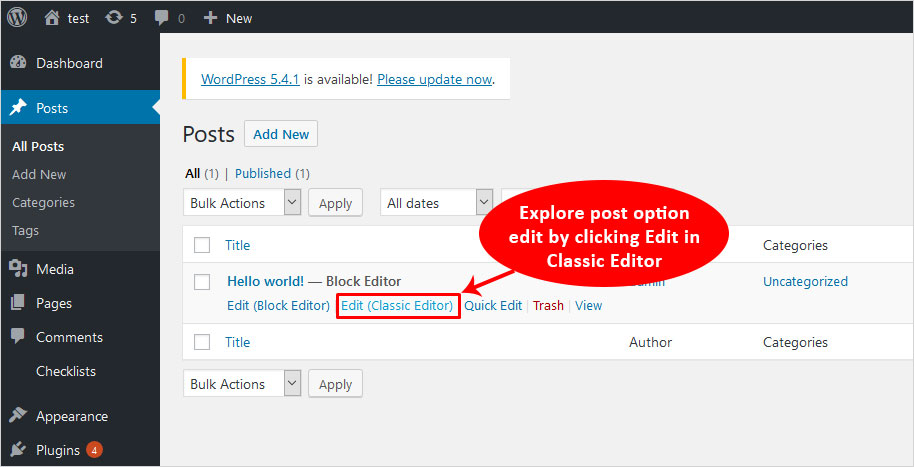
Step 3: Edit The HTML
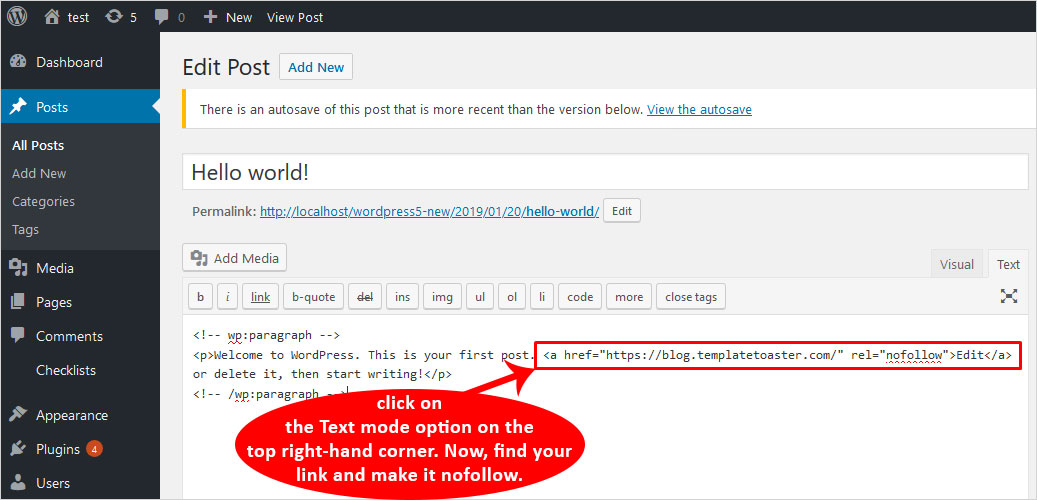
Once you open the post, you need to click on the Text mode option on the top right-hand corner. Now, find your link and make it nofollow.
Add <a> tag and rel=”nofollow” before the web address.
Step 4: Add nofollow link Save and Update your post/page
Once you are done adding the nofollow link save and update your post/page. Quite simple, isn’t it?
Steps To Add Nofollow Links In WordPress Using Guttenberg
Guttenberg editor of WordPress is new and updated, so adding the nofollow link is easier. Let’s see how.
Step 1: Go To Posts
In your WordPress dashboard click Posts→Add New on the left sidebar. Or select a post you want to change and start editing.
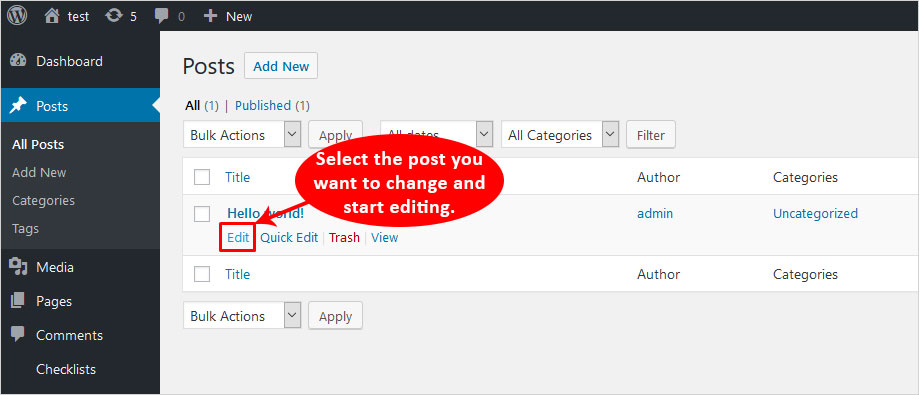
Step 2: Select the Text You Want To Link
Once you open the post, select the text where you want to add a link to and then click on the link icon.
When you click on the link button, a text field will open and you can paste the external links here.
You will also get an option to ‘Open in New Tab’ by clicking on the down arrow. (You can skip this option and simply proceed too).
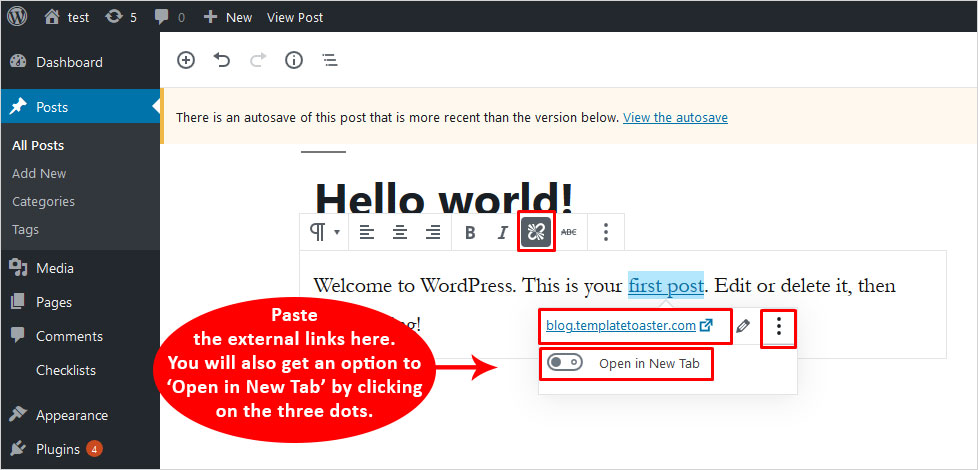
Step 3: Add Nofollow Link In WordPress
To add the nofollow attribute, you simply need to click on the three vertical dot blocks at the top-end bar. Then click ‘Edit as HTML.’
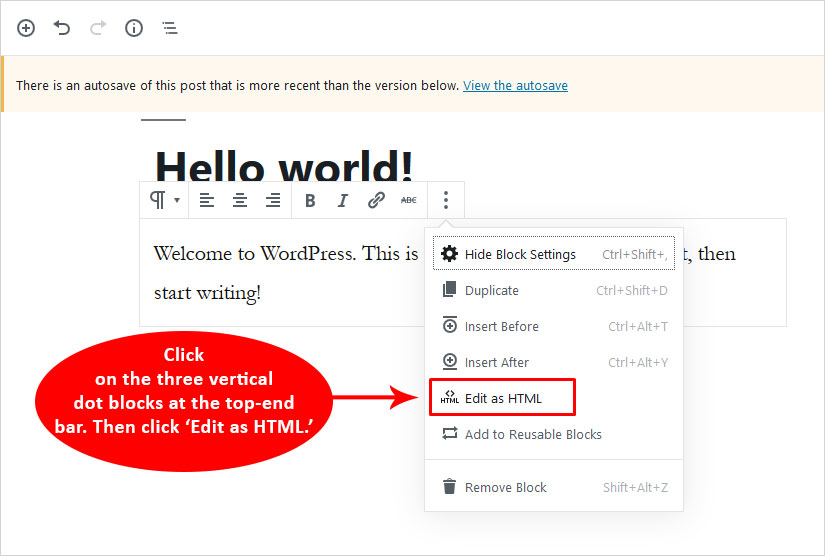
Here you will add the nofollow attribute <a> tag and rel=”nofollow” before the web address. And, you are done!
Step 4: Save the Changes
Once you are done editing the nofollow attribute, click save and update. You are done!
Here is the Video Tutorial on How to Add No-Follow links in WordPress :
Steps To Add Nofollow Links in WordPress Using A Plugin
Yes, a plugin can also work! There are many plugins to add nofollow links in WordPress that work amazingly with WordPress versions. Let’s know how the plugin works.
Step 1: Install and Activate The Plugin
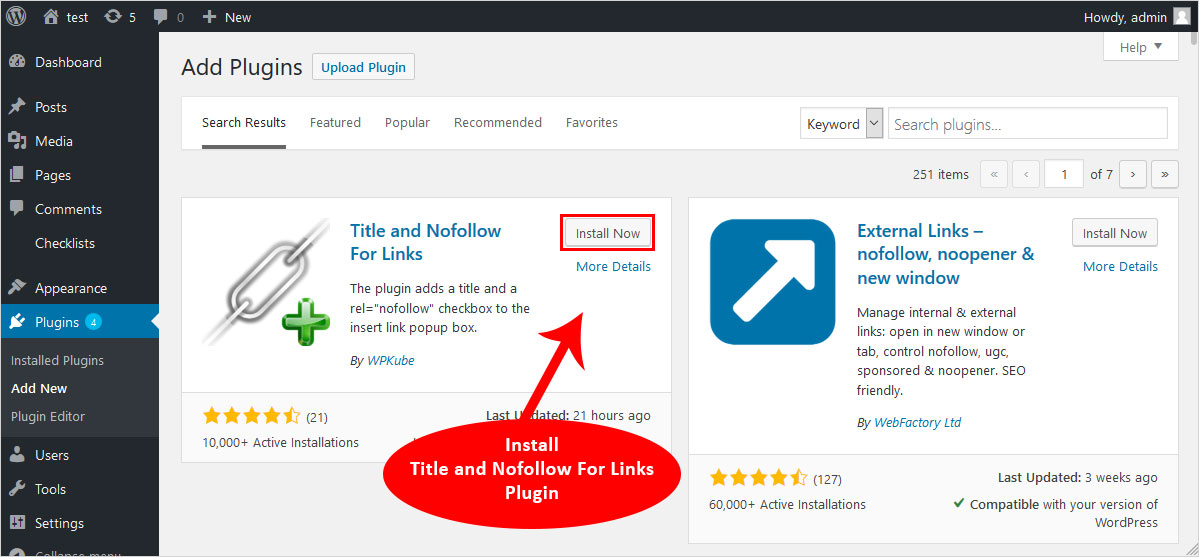
Before you start, you need to install Title and Nofollow For Links Plugin. The plugin has more than 10,000 active installations.
Step 2: Select the Post
Once you have successfully activated the plugin, you need to go to the WordPress dashboard and select the post you wish to edit.
In the visual editor, click on the text link. A pop-up (highlighted by a pencil symbol) will open and a broken chain icon to remove the link.
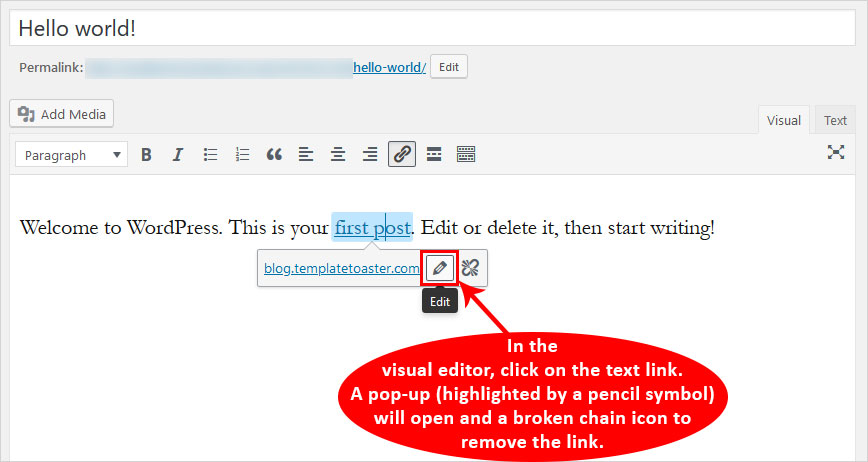
Step 3: Add Nofollow Link
When you click on the edit pop-up, you will see a gear option. By clicking on this option, you will get a new pop-up.
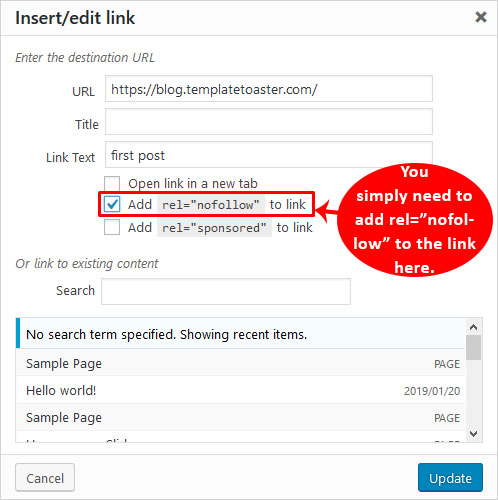
You simply need to add rel=”nofollow” to the link here.
Step 4: Save and Update
After adding the nofollow link in WordPress, press update, and you are set!
Which Is The Best Method To Add Nofollow Link In WordPress?
Adding nofollow links in WordPress is quite easy. I have listed a step-by-step guide to add nofollow links in WordPress. I personally find the latest Guttenberg’s method a fast and updated one. Let me know which worked best for you!
Related reading
Build a Stunning Website in Minutes with TemplateToaster Website Builder
Create Your Own Website Now
Please also tell me that how to add Follow links.