How to Change Joomla Template? (Joomla 4.x)
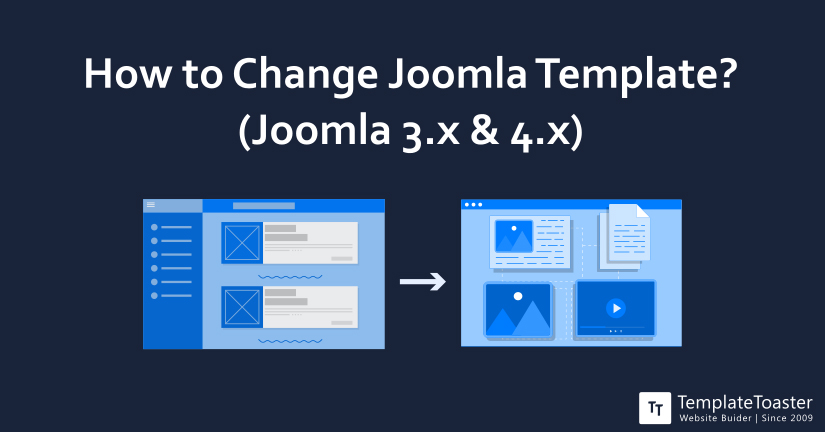
Joomla is a well-known open-source CMS platform that you can use to build a website and publish content. Since it is available for free, it is the most preferred website builder for start-ups and even well-established businesses.
Joomla uses PHP language and also supports MySQL to deliver the users the best experience while using the platform. And, the best part about the platform is that it makes it possible for the user to create templates, customize and optimize code, and create brand new extensions for use. Besides, Joomla is a popular platform for running an eCommerce store as well. There are many premium and eCommerce Joomla extensions for free that you can find, which indeed improves the performance of the Joomla website.
With Joomla, you can use multiple templates on a website. As a result, you can build multiple pages on a website with different designs and functionality. Besides you can also use various modules on each page of the website, without having to use the HTML or CSS.
So if you are wondering how to change the default Joomla template in 3.x and 4.x? Then you have come to the right place. In this post, I am going to describe in detail the steps that you can follow to change the Joomla templates on your own and make your website look better.
How Can You Customize Joomla Template?
Most of the Joomla templates offer at least one customization option that you can use by clicking on the template name from the list. Therefore, you can change the colour, fonts, and much more. However, many times you may want to completely change the template to give your website a new look. And the best part with the Joomla template is that you are not stuck with one template, you can change the template as many times as you like.
Step by Step Guide to Change Joomla Template 3.x

So if you want to change the Joomla 3.x template then here are a few steps that you can follow:
- Log in to your Joomla 3.x administrator panel.
- From the top menu open the Extensions and then click to open the Template Manager.
- You will see that the default template for your website is marked as a star. To change the default template with the new one, make sure to choose the new template by clicking on the checkbox. Also, make sure to install the new template that you want to switch with.
- Click on the make default option. Now, a success message will pop up on your screen, which means the template has been changed successfully.
- Lastly, open the Home page of your Joomla website and check if the new template design appears or not.
Note: In some templates under the Administrator panel you may see two options for template: Site and Administrator. Make sure to select the Site template here and then follow the steps mentioned above.
How to Change Joomla Template 4.x?

Now, if you want to change Joomla template 4.x then there are slightly different steps that you need to follow.
Step by Step Guide to Change Joomla template 4.x
To Access the Template Manager:
- Login to the admin panel (backend). Then click on the Extensions menu and open the Templates.
- Now, the Template Manager screen will open up.
Manage the Default Template:
This is the panel from where you can easily manage the templates for the front end and back end. Here you can also check the default view and find more about the installed templates. You can see that the default template is marked as default.
- Click the checkbox from the template style name to choose it
- Then click the default option
You can also sort out the number of templates that are shown on the list by using the filter search option. Besides, you can also edit, delete, and duplicate the templates here.
You can also switch between two or more than two templates by using Joomla 4.x, on the front end. You need to access the “Menu Assignment”, with which you can set different styles for multiple menus or even single menu items. In like manner, you can use this option to introduce ‘specific pages’ that are interpreted with particular ‘menu links’ that are set with ‘specific styles’. Also, the styles can be from various templates.
Template Manager Method:
- Click on the Extension to open the Template Manager.
- Now, the installed template styles will open up. Select the style that is not set as default. Note that the yellow star means the template is set as default.
- Now click on the style name or the checkbox on the left side of the style name. Then click on the edit option.
- Now the page template will open up.
- Open the Menu Assignment section. Here you need to select the menu items which will reflect the style.
- Lastly, choose the choose option and you are good to go. Therefore, the menu item will show on the chosen template.
- Now, open the front-end page of your website and refresh the page to view the changes.
Using the Menu Manager Method:
- Open the menu item to access the Menu and then open the Menu Name.
- Click on the checkbox to select the menu item on the left side of the name and then click on the edit option. Also, you can simply click on the name of the menu item to edit it.
- Now the edit menu item screen will open up. You can select the Template Style you like and click on the save option.
- Now, open the front end of your website and refresh the page to see the changes.
In case you want to create your own Joomla template and then change the default template. Then you can do this as well, in just a few simple steps. Besides, you can also modify the Joomla template. Here is a little tutorial that can help you modify the Joomla template.
Open the dashboard and then click on the Extensions and then open the Template Management. Then click on the template name that you want to modify for the file that you want to change.
The text editor will help you to modify the source code of the file template. Before modifying the HTML file or the CSS style sheet, it is best to make the backup of the file. Thus if the modified version has an issue you can go back to the previous version. In addition, you can find many templates that allow you to customize a few extensions.
Wrapping Up – How to change Joomla template?
And we can say with certainty, that Joomla is a great tool to build a website. Thanks to the powerful, flexible, and extendable features the CMS platform offers. Besides, you can create a Joomla template using the Joomla template creator, which allows you to design your website just the way you like and even modify it as many times as you like. In a way, it allows you to structure the layout and design of each page on the website just the way you want it to be.
Therefore, to create a website a template is a perfect combination. It is the key to a website’s appearance and web design. In like manner, using a template to create a highly functional website is mandatory. It allows you to build a website from the scratch and reflect your brand image through it. Mostly, a template has several pages including the home page, menu, footer, and several customization options. Moreover, you can change the template at any time and make your website look different in just a few steps. Moreover, you can also use the best Joomla frameworks and add unique and attractive visual designs.
Hopefully, this post helps you in knowing the steps to change the Joomla template. If you have any questions, do mention them in the comment section. Also, make sure to check free Joomla templates for your website. And, for more information and updates do subscribe to our blogs.
Build a Stunning Website in Minutes with TemplateToaster Website Builder
Create Your Own Website Now