How to Check Grammar And Spelling Mistakes In WordPress – Step by Step Guide
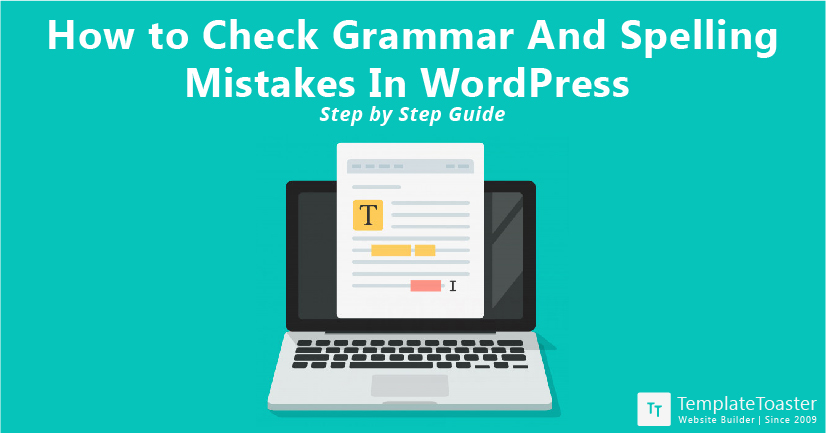
A Detailed Guide To Check Grammar And Spelling Mistakes In WordPress
No piece of content is perfect without the grammar check. Absolutely true! Having a grammar error can affect the quality of the content. Do you find grammar and spelling mistakes while posting content on WordPress? Today, I will guide you on how to check grammar and spelling mistakes in WordPress!
There are various WordPress plugins that help in checking the grammar issues, but I recommend Grammarly. It is one of the most popular and AI-powered tools that check all the grammar errors, thus making it an error-free content. So, Here at TemplateToaster website maker , I will showcase tutorial guide on Checking grammar and spelling mistake in WordPress post
What to use For Checking Grammar And Spelling Mistakes In WordPress?
Well, Grammarly is not a WordPress plugin, but you can easily install it on their web browser. Grammarly is not just a spellchecker but it can polish your content with a unique approach. It can find misspelled words, improper punctuations, weak adjectives, and more.
Here is a list of reasons why you should choose Grammarly for Checking spelling mistakes in WordPress.
- Simple to install and sync all the content in seconds.
- Options like – grammar and spelling check come for free.
- You can access advanced features in paid versions like – plagiarism checkers.
- Error explanations and weekly progress report.
- Store and access the work.
Price: Grammarly is a free extension. You can also upgrade to a paid version for $29.95/month.
How To Install Grammarly In WordPress
In just a few steps you can install Grammarly to your WordPress and sync all your posts in seconds.
Step – 1: Install Grammarly On Browser
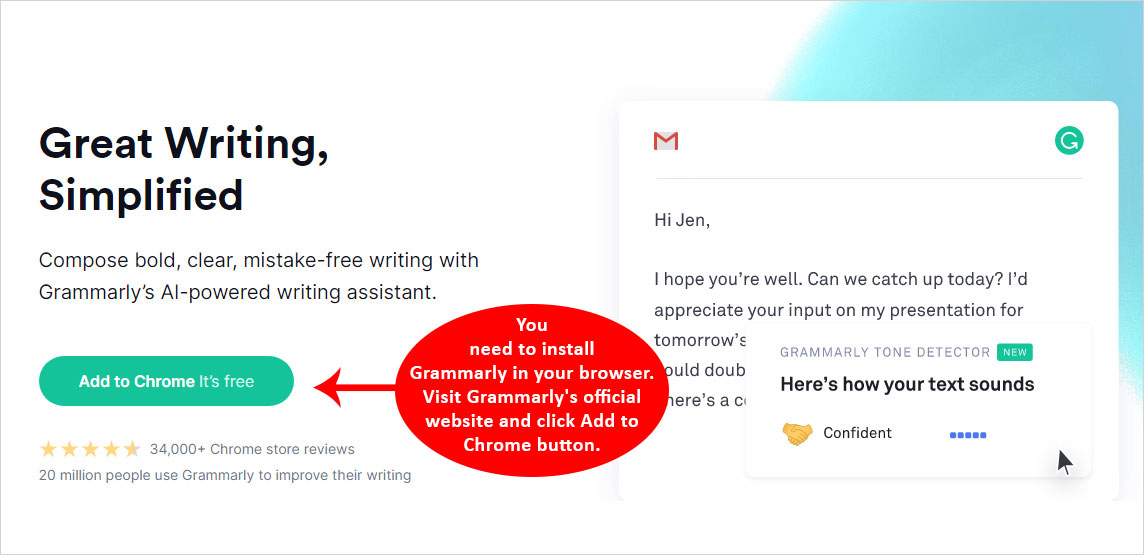
To begin with, you need to install Grammarly in your browser. Visit official website and click Add to Chrome button. Follow the instructions and keep going until the process is completed.
Step – 2: Sign Up On Grammarly
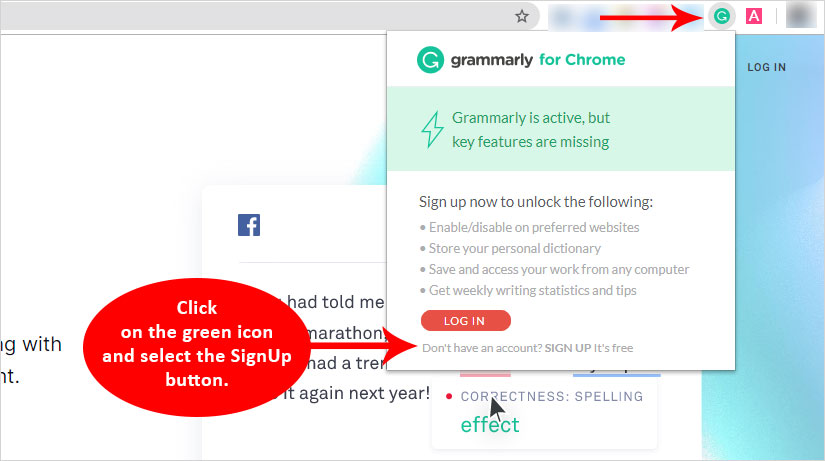
Once you install Grammarly, the icon will be added to your browser. Click on the green icon and select the SignUp button. On getting a new tab, you can sign up using Google account, Facebook, or email address.
Enter your name and password to complete the Sign-Up button to continue.
Step – 3: Personalize Grammarly
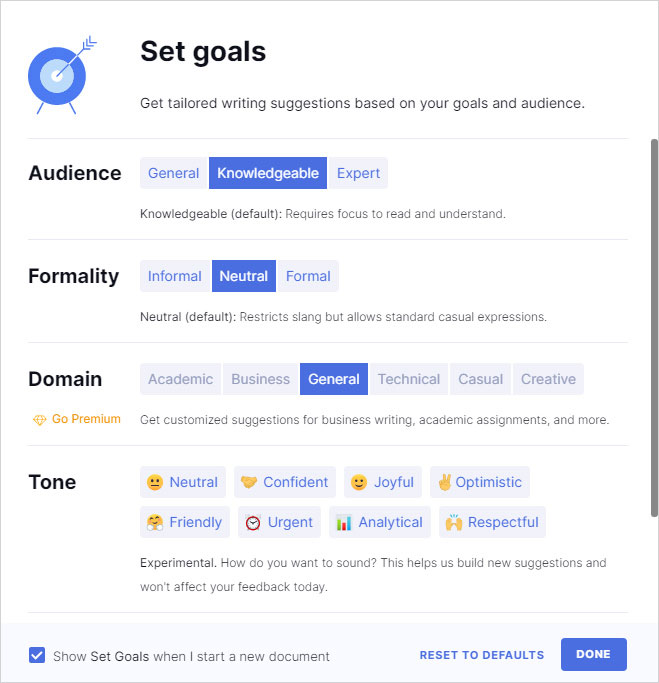
Next, It gives you an option to choose the skills and writing levels you want to have. You get an option to either answer these questions or skip this step.
Step- 4: Choose The Plan
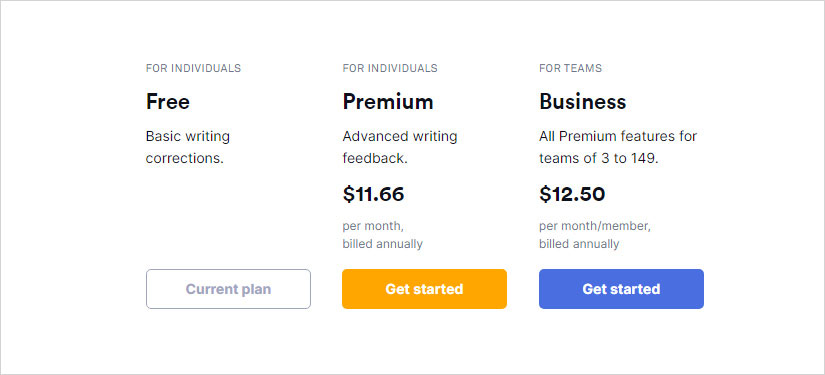
You get two options in Grammarly.
- Free Plan: Here, you can get options like – basic punctuation, fix critical grammar, and spelling errors.
- Premium Plan: You get style suggestions, advanced grammar, and more.
Step – 5: Start Exploring
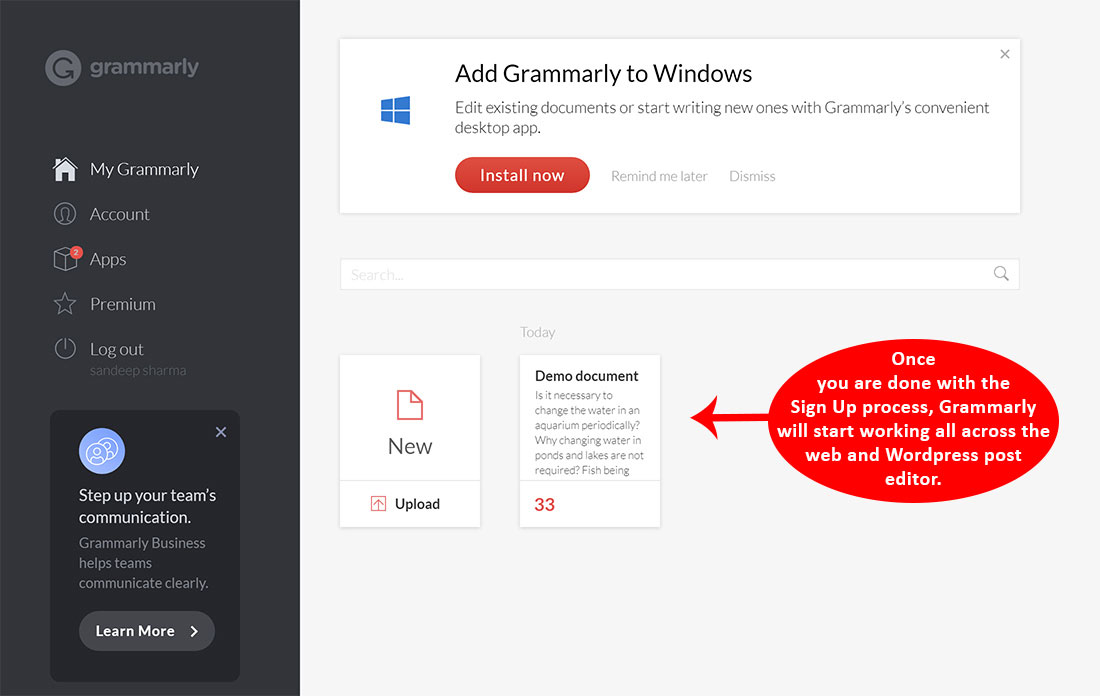
Once you are done with the Sign Up process, Grammarly will start working all across the web and WordPress post editor.
How To Check Spelling Mistakes And Grammar Errors In WordPress
Once Grammarly starts working on the web, it will automatically work on WordPress. Here, is how you can check the grammatical and spelling errors.
Follow these steps for checking grammar and spelling mistakes in WordPress
Step 1: Open the WordPress post editor. The Grammarly tool will automatically start proofreading your text.
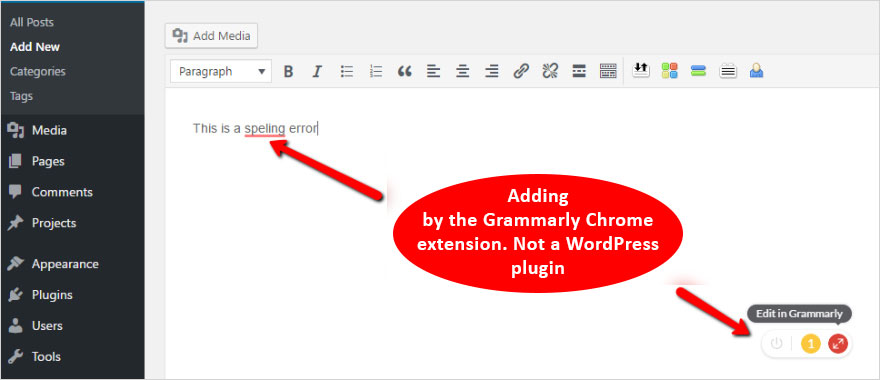
- You will see highlighted red lines with all the spelling and grammatical mistake.
- To correct these errors, you just need to click on the suggested correction. You can either select the suggested word or simply ignore it.
- There is also an option for ‘See more in Grammarly.’ If you click this option, a new Grammarly window will open detailed Grammarly suggestions for the paragraph.
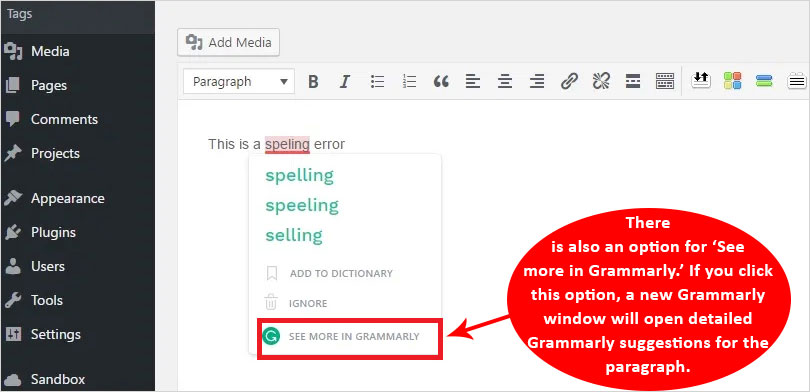
- Here, you will see some issues highlighted in red and advanced issues in yellow color. You can click these issues and review them.
- Once you have reviewed all the Grammarly suggestions, click → Back to Edit Post. this will redirect you to WordPress post editor.
- Go ahead and save the changes!
How To Get More From Grammarly in checking grammar and spelling mistakes
By adding the Grammarly extension, WordPress will automatically sync with the tool. The new version of WordPress Gutenberg’s Editor allows you to correct each block individually. You may read how to disable WordPress Gutenberg editor.
Well, that may be daunting for some. Here are a few other ways to use Grammarly. Read now!
Method -1: Select Copy The Content on WordPress
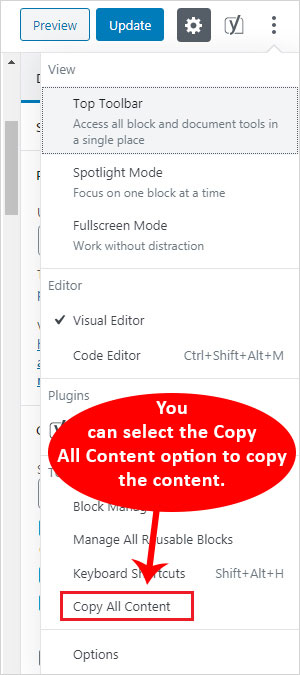
- On the sidebar, you need to click the three-dot button. Here, you can select the Copy All Content option to copy the content.
- Click on the Grammarly icon on the browser and click New Document.
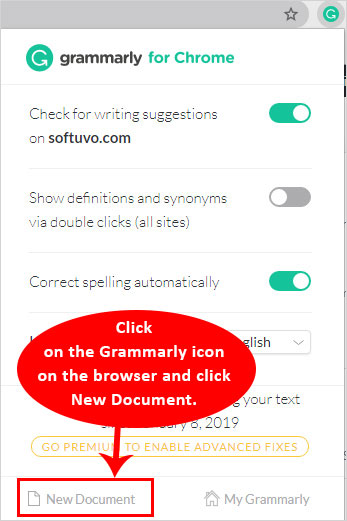
- Simply paste the content in the new document.
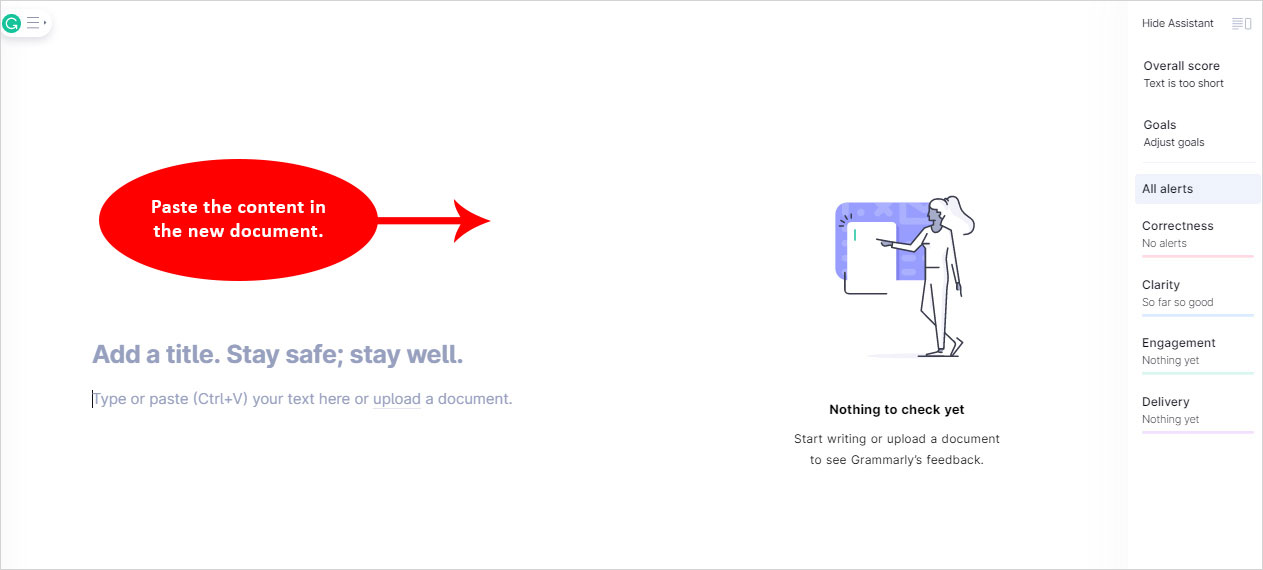
- Grammarly will then highlight the error texts.
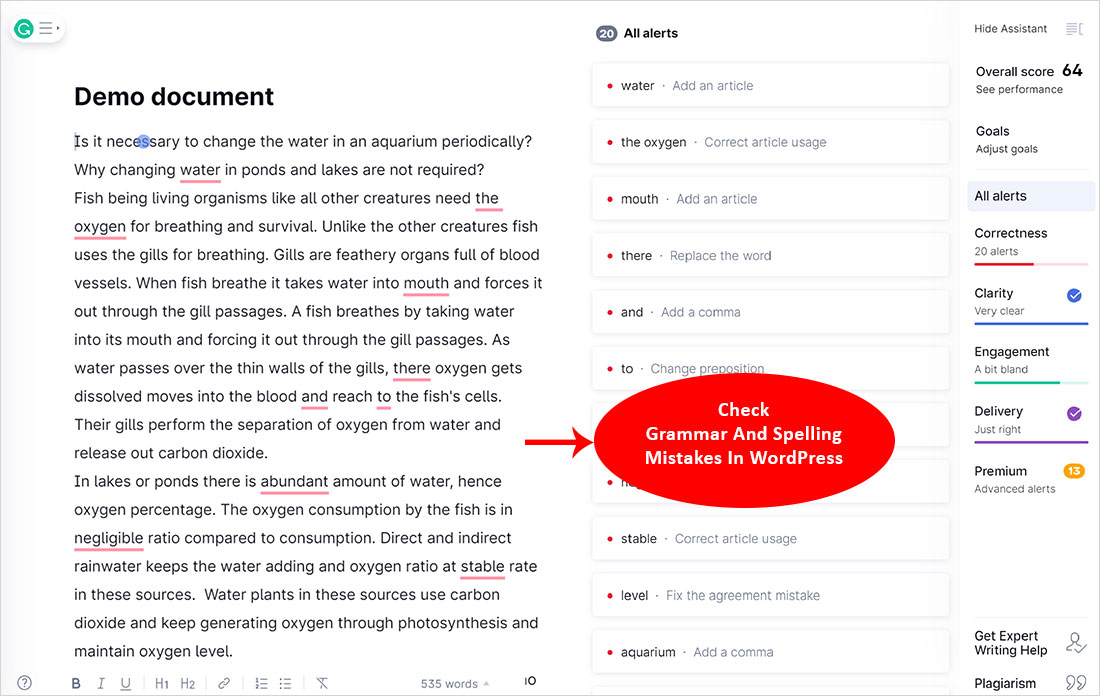
- You can make the edits as per the suggestions or ignore them.
- Once done, copy the text and go back to the WordPress post.
- Paste the content and get an error-free content.
Method – 2: Login To Grammarly Website
Using Alternatively, you can simply open Grammarly.com and login to your account. Here, you can create or upload the document and proofread your content. Make the changes and enjoy no-error content.
Frequently Asked Questions On Grammarly For WordPress
Q – 1: What is the easiest way to check grammar ans spelling mistakes for WordPress
The best way to use Grammarly in WordPress is by adding it to Google Chrome extension. The extension will automatically sync the content and proofread it.
Q – 2: Can I remove the Grammarly extension from the browser?
Yes, you can remove the Grammarly extension. Click on the ‘G’ icon on the Chrome toolbar and select ‘Remove from Chrome.’ You’re done!
Q -3: Does there any free version to detect all the grammatical errors and spelling mistakes?
Not completely. The free version can detect spelling errors, punctuation errors, and critical grammar issues. But, if you want quality text that is full-proof from grammatical errors, then you need to switch to the premium version.
Q – 4: Is Grammarly a WordPress Plugin?
No, it’s a browser-based plugin that you need to install on a browser first. Once added on the browser, it will automatically show errors on WordPress post editor.
Build a Stunning Website in Minutes with TemplateToaster Website Builder
Create Your Own Website Now
Great post👍
Is there any plugin which can edit the font of the text and heading of the content automatically?