How to Add New Users to Your WordPress Website: A Step-by-Step Guide (2024)
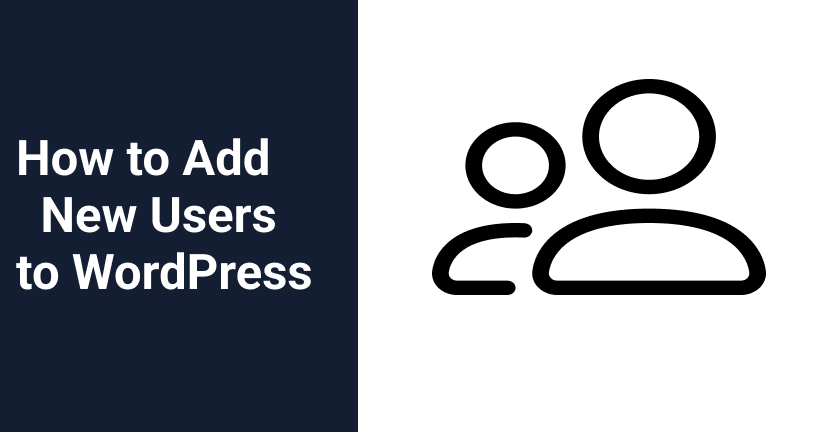
If you are also looking for how to add new users to the WordPress website, then you don’t have to look any further. Because in this guide, I will explain what are user roles in WordPress and what are their capabilities. Also, you will learn how to add new users to the WordPress website without any prior technical knowledge and effort. So, without much ado, let’s get started!
WordPress is the king of content management systems out there. When you create a website, that too a WordPress website. You are exposed to an avalanche of features and functionalities that can give you a fully functional website in no time. WordPress comes up with some default user roles with some predefined set of capabilities. And this entire WordPress user roles and capabilities management system is pretty clear and easy to deal with. It’s your primary objective to find and engage your target audience with content.
Also, you should try every possible means to build a strong online presence. That starts from choosing the best WordPress theme to the best WordPress plugins you need, to finally use social media effectively to boost your website traffic. Everything needs to be done with high precision so that you can successfully drive traffic to your website. However, the users on your website can harm your website as well by making unwanted changes to it. That’s why managing user roles on your WordPress website should be your top-most priority.
Assigning user roles will ensure every user only have access to the area they need. Also, it will minimize the chances of violations happening that could potentially bring your site down. In order to solve this issue, you may need to add, edit, or delete users. So, let’s see how to add new users to the WordPress website.
How to Add New User to WordPress Website
The steps to add a new user to the WordPress website are pretty simple. Follow the below-given steps carefully and you will be able to add a new user without any difficulty.

- Log in to your WordPress dashboard
- In the WordPress admin panel go to the User section
- Click Add New
- Admin Panel → Users → Add New
- Now you need to fill the form now by entering your personal details
- Add User Name
- First Name
- Last Name
- Email Address
- Website
- Create the new password by clicking on the Show Password button. However, it’s optional, because a user can change the password after login into their account later.
- Now, from the dropdown menu, choose the user role
- Finally, click Add New User button to confirm your action
That’s it! You have successfully created a new user in WordPress.
How to Modify User in WordPress
In case you wish to modify or edit existing WordPress users, you can do that without a hitch. For instance, if you want to make an author and editor or vice versa, it is possible in WordPress. However, the related information such as email address, name, and user roles, etc. everything can be modified as per your requirements. The steps to modify or edit existing users are quite straightforward. Thus, there shouldn’t be any problem implementing them. Here’s how you can modify users from your WordPress dashboard itself.
- Log in to WordPress dashboard
- In the WordPress Admin Panel, head to the ‘Users’ section
- Go to All Users and you shall see the list of all existing users here
- Now, simply hover over the user that you wish to modify
- As you hover, you will see the option to edit
- Now you can edit the details and makes changes to whichever field you like such as
- Name
- Email Address
- Role
- However, you can not change usernames
- Once you are done making the changes, hit the Update Profile button to confirm your choice.
Congratulations! You have now modified the selected user as per your specifications.
How to Add Additional Fields on a User Profile Page
In order to add an additional field to a user profile, the best way is to make use of the Profile Extra Fields WordPress plugin. First, you need to install and activate this Profile Extra Fields plugin. I assume you know how to install the WordPress plugin. Don’t worry it’s a pretty simple process to perform.
After successfully installing and activating the plugin, you can create an extra field on a user profile. However, you are now seeing a little change in the interface i.e. it is now including the settings option as well.
Click on the Settings option and choose the feature that you wish to add. While there’s an option for enabling auto-update as well as email notifications. If you check the box, you will be able to receive notifications directly in your email inbox.
Now, click on the Save Changes button to confirm your move.
This is it! You have added an additional field to a user profile with ease. You can add as many extra fields as you want. And it is as simple as creating private posts in WordPress.
Enable Front End User Registration On Your WordPress Website
WordPress is a powerhouse of incredible features that are really simple to implement. In fact, even if you wish to update WordPress, that also doesn’t really involve much effort. However, you can initiate automatic WordPress updates as well. Likewise, it is no rocket science to enable front-end user registration on your WordPress website.
However, WordPress has this built-in functionality to manage user registrations. By default this feature is turned off in WordPress but if you like you can turn it on and leverage the benefits.
Now go to your WordPress dashboard and head to Settings → General Page. scroll down to the ‘Membership’ area and check the box corresponding to the ‘Anyone can register’ option.
Now, choose the default user role that you want to apply. Keep in mind that this user role will be applicable to all new users who will register on your website. As discussed above, each user role has some allowed set of permissions.
However, the default user role is set to Subscriber. Of course, you can change it to any other user role that you find suitable.
Make sure you do not set it to ‘Administrator’. Because if you do so, your website can be harmed easily.
Finally, click on the Save Changes button to confirm your settings.
Voila! your WordPress website is now open to new user registrations.
Happy WordPress Website Development!
How to Add New Users to WordPress Website – In Conclusion
So, this brings us to the end of this comprehensive WordPress guide that thoroughly explains how to add new users to the WordPress website. User roles in WordPress come with the flexibility to allow users to perform some predefined operations only. Because sometimes you may have to face problems due to their actions. For instance, if you have permitted an author to delete a post in WordPress after they have published it, then it might end up disturbing your traffic coming to your website. So, it makes sense to manage their capabilities. However, you can change user roles and capabilities and limit their actions so that they won’t be able to do any harm to your website’s reputation.
You do a lot of hard work to promote your business and a well-structured and highly competitive website makes it even easier. But sometimes due to lack of information or correct web development tools, you may end up harming your hard built user-base. However, there are many common mistakes that beginners should avoid in order to improve traffic to your WordPress website. You are free to add new users to the WordPress website and control the flow on your website. In fact, apart from the default users, you can create your own custom user roles as well. That will help you optimize your website with ease. So, what new user role, did you create for your website? Do let me know in the comments below. I would love to hear from you!
Build a Stunning Website in Minutes with TemplateToaster Website Builder
Create Your Own Website Now