How to Migrate From Tumblr to WordPress: Step by Step Guide
Tumblr is a fantastic platform for beginners, but it has limitations when it comes to scalability, SEO, and ownership of your content. WordPress, on the other hand, is a robust Content Management System (CMS) that gives you complete control over your website while offering powerful tools to grow your audience.
One of the standout features of WordPress is its ability to customize the design of your blog. Whether you’re using a pre-made theme or creating a custom one, WordPress gives you the flexibility to design a website that truly represents your brand. If you’re interested in designing your own theme, check out our comprehensive guide on How to Create WordPress Theme from Scratch. For those who prefer an easier, more intuitive approach, our WordPress Theme Builder can help you design professional themes with minimal effort.

Prerequisites Before You Migrate From Tumblr to WordPress
Being present on Tumblr allows you to share your insights with audiences without worrying about anything. Tumblr is a completely online platform that sets you free from the burden of updating your website, maintaining it, and related stuff like that. Tumblr comes with the ease of just creating an account and getting started. Yes, it’s that simple with Tumblr. Whatever is in your mind you can share it in seconds.
Tumblr works out of the box by just sign up but you are limited to the features they provide. But if you want full control over your website and so are still willing to migrate from Tumblr to WordPress, then there are certain things that you need to do before you make a move because when you are blogging, you need to be very careful so that you don’t miss anything. Perhaps, you should be aware of blogging mistakes that can ruin your blog so you don’t lose your user base by making errors that can be easily avoided.
1. Backup Your Tumblr Blog
Before you start migrating, it’s crucial to back up your Tumblr content. This ensures that you have a copy of your blog’s posts, images, and other media. Use the Tumblr Backup or download your posts manually.
2. Choose a Hosting Provider
WordPress.org requires a hosting provider. Likewise, when you have planned to migrate to WordPress, make sure you are prepared for it. A WordPress website where you wish to migrate to should be hosted well. Of course, a website would need a hosting server to host your website. There are many paid and free best WordPress hosting providers available in the market. You can choose whichever you find the best suitable for your business.
3. Install WordPress
Set up WordPress on your hosting account. Many hosting providers offer one-click WordPress installation. Follow their guided setup to complete the process.

From hosting point of view Tumblr would not be having any performance issues as all the Tumblr blogs will be hosted on WordPress.com servers soon.
Migrate From Tumblr to WordPress: Step-by-Step Guide
There are multiple steps involved in migrating from Tumblr to WordPress. You need to be all focused while performing them. If you miss any step, you might end up abrupting the migration. However, the steps are easy to execute and you can achieve the desired result if you follow them with complete precision. Following are the steps to migrate from Tumblr to WordPress.
Step 1: Install WordPress Tumblr Tool
Go to Tools → Import. You will see a list of available tools right here. Look for the Tumblr tool and click on the ‘Install Now’ button.
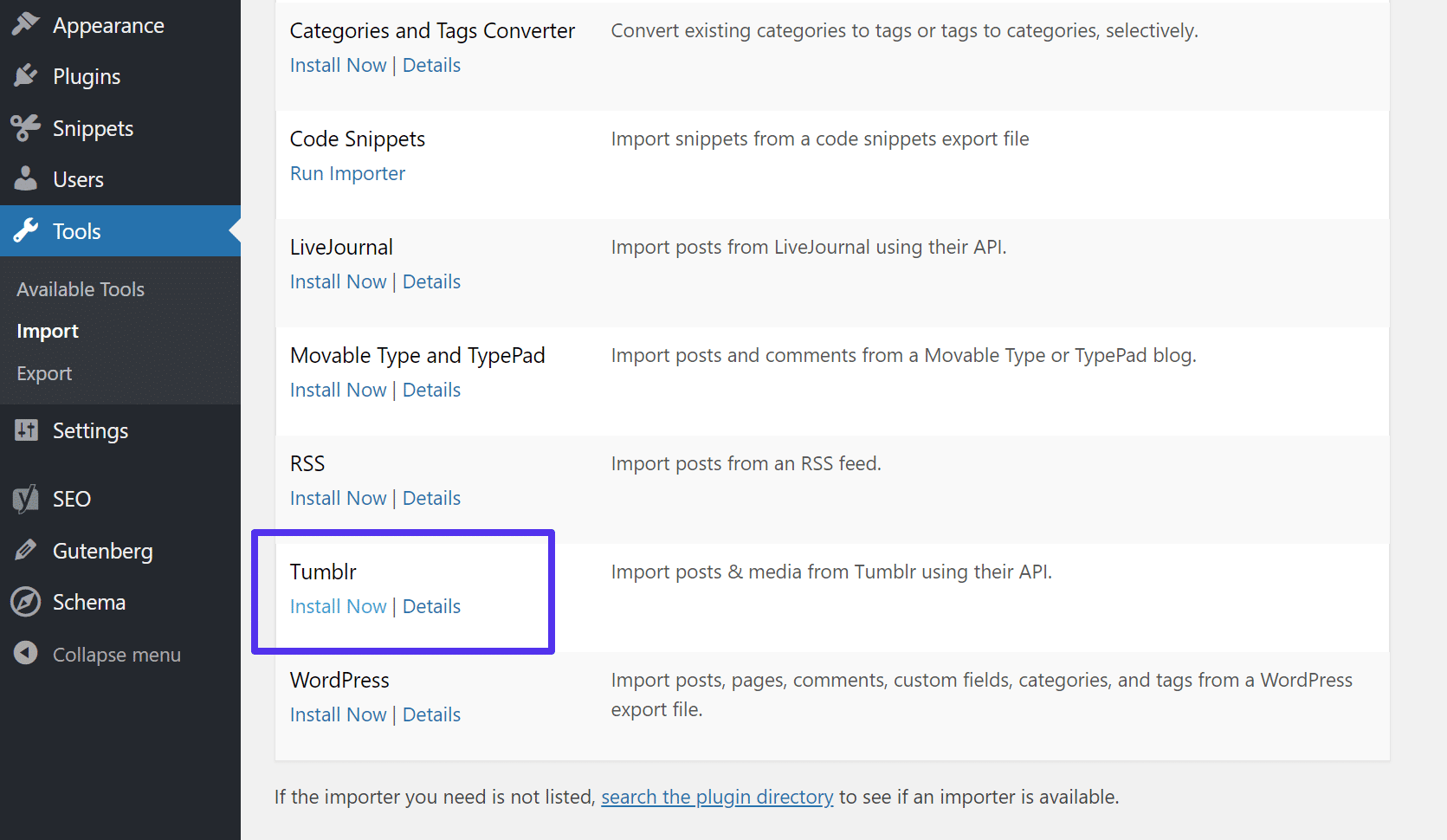
Once it is installed successfully. The link under Tumblr will change to the ‘Run Importer’ link. By clicking on the link, it will take you to the next window.
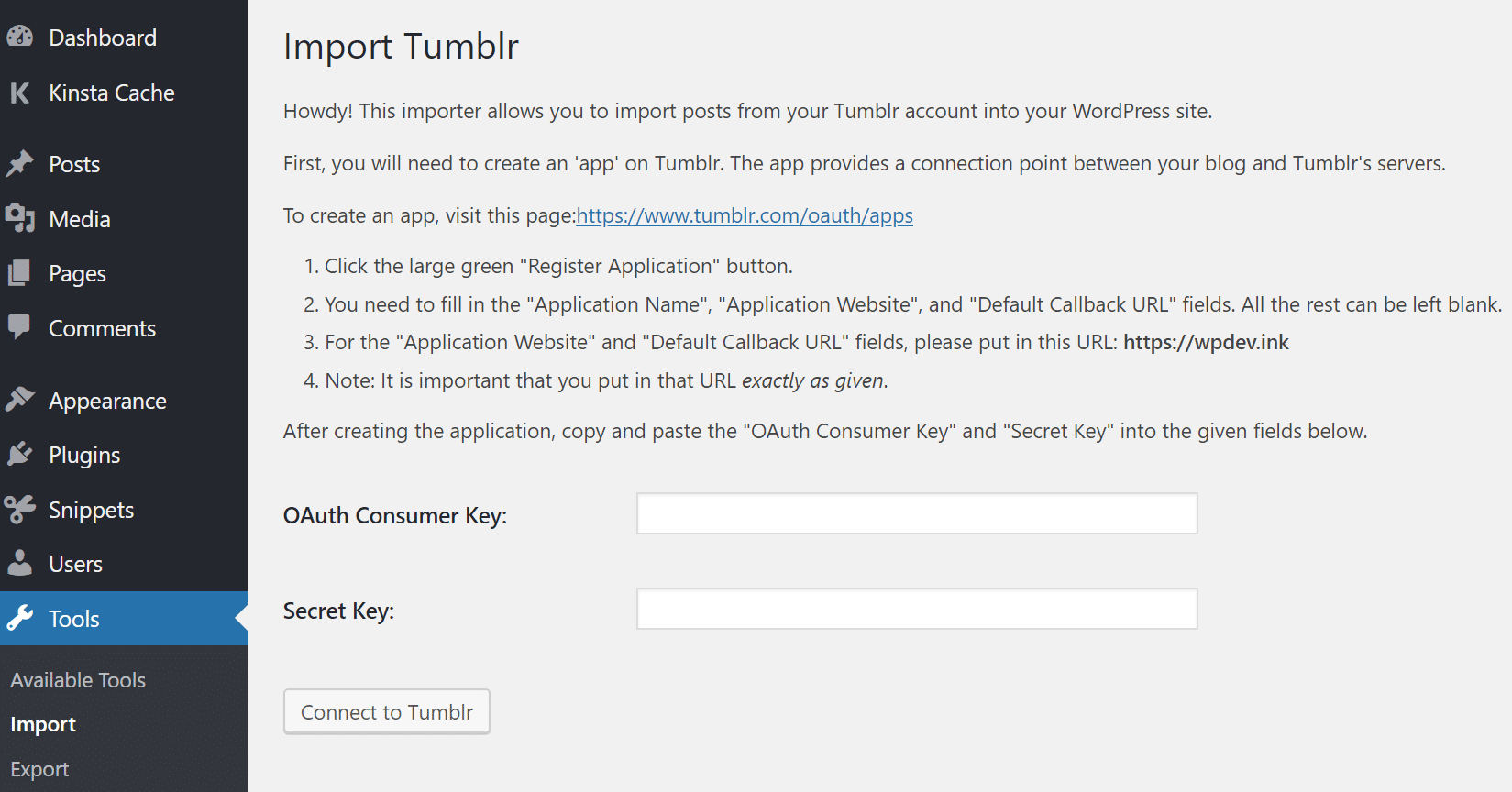
Step 2: Configure the Export From Tumblr
Now, you need to connect the tool to Tumblr. However, for this, you are required to create an ‘app’ on Tumblr because you need OAuth Consumer Key as well as Secret Key.
You can quickly go to the http://www.tumblr.com/oauth/apps. Make sure you are logged in to your Tumblr account before you hit this link. Now, you will see the following screen.
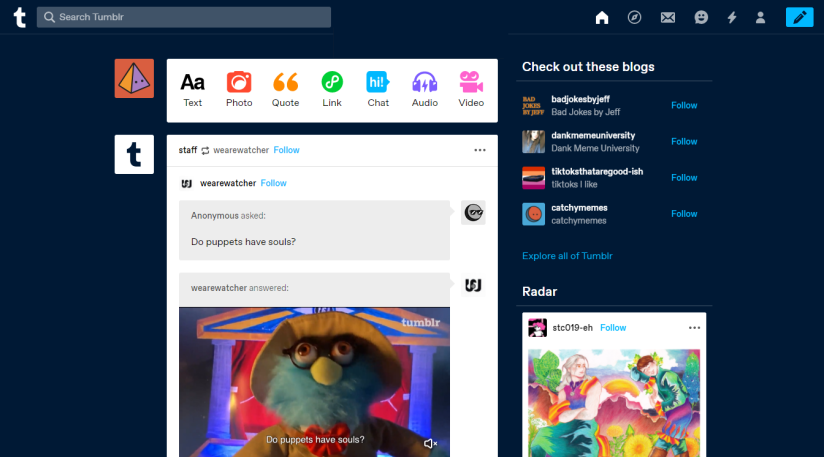
Here, you are required to click on the ‘Register Application’ button. Once you do so, it will take you to another page.
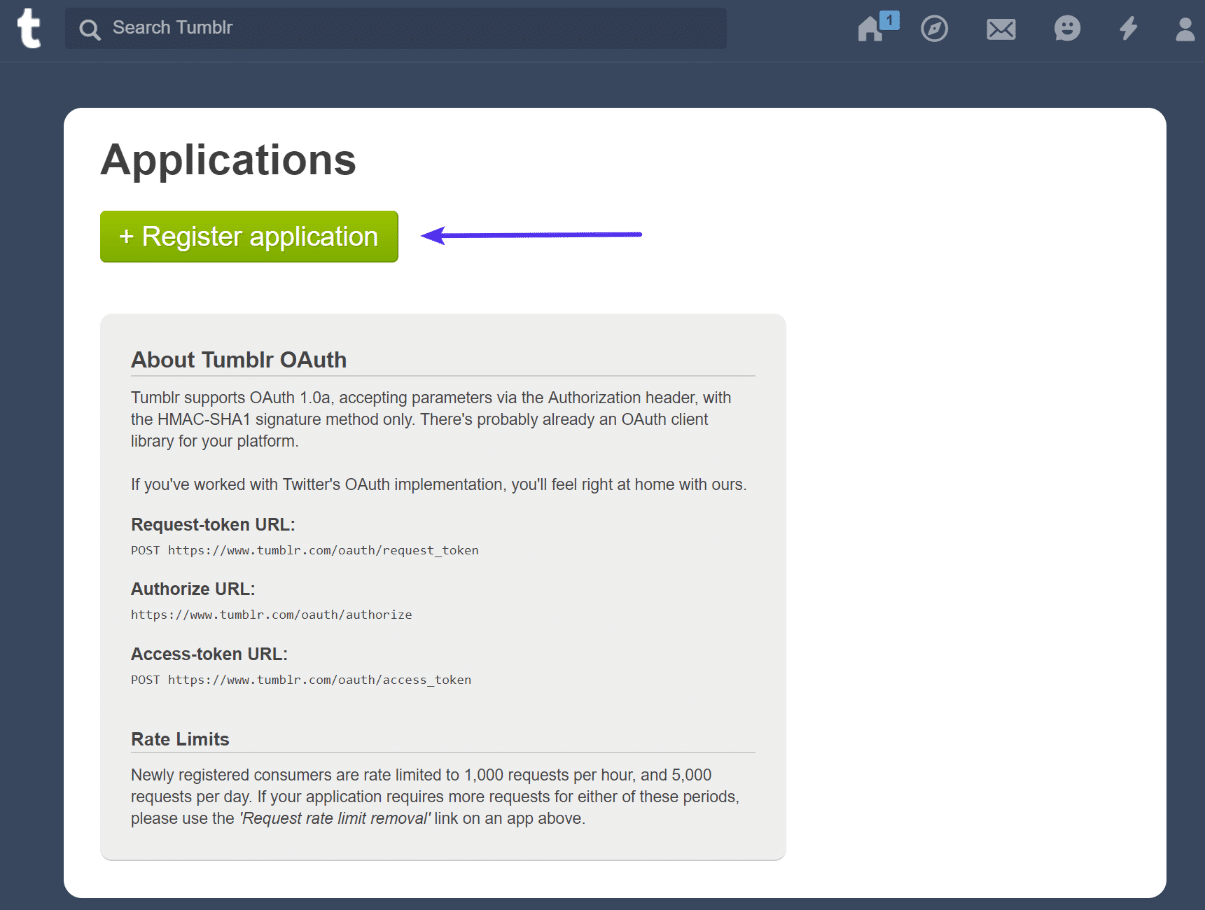
Step 3: Place Your Keys
Now, you have to enter an Application Name, Website, and the Default Callback URL. You need to enter the details. The rest of the fields can be left blank. If everything goes well, then you will see the next screen.
Here is the essential information that you are required to fill.
Application Name – This is for your personal reference only. You can have anything here that you wish to have.
Application Website – Here enter the URL of the WordPress website.
Administrative Contact Email – Use the same email address that you have used to log in for your Tumblr account.
Application Description – This information will serve you only. Therefore, you can add whatever makes you understand things.
Default Callback URL – Enter the URL of the WordPress website one more time here.
After entering the details, scroll down to the bottom and confirm your choice.
Make sure you are following the instructions thoroughly. Now, input the keys to connect Tumblr to WordPress plugin to import your content. For that, you will have to go back to the WordPress dashboard and input your keys.
Import Tumlr
Now, click on the ‘Connect to Tumblr’ button. In the very next window, you need to allow the application to access the data. Just allow the tool to connect.
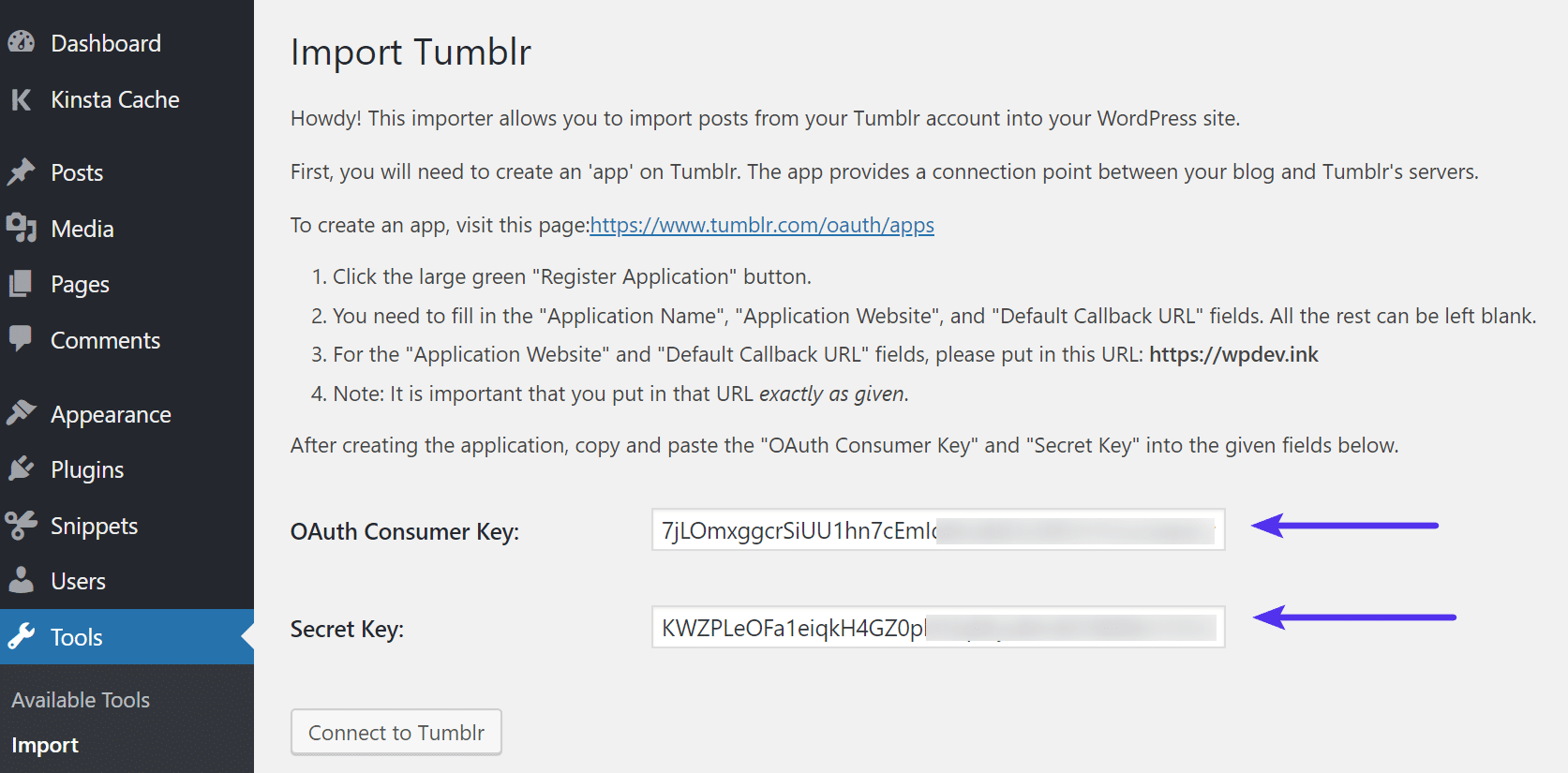
You will now see a page that contains the blog’s information. Simply click on the ‘Import this blog’ button and let it do its thing.
WordPress will handle everything automatically as soon as you have successfully migrated from Tumblr to WordPress with all your valuable content. However, in order to access the data, you need to visit your WordPress dashboard.
Tumblr and WordPress both have different text formatting. Therefore, when you migrate from Tumblr to WordPress and all your content is now present on the WordPress website, make sure to check the formatting once. All your content present on Tumblr may appear a little differently on WordPress. Just go through the content once, if you find anything different, you can adjust them accordingly.
Congratulations! You have successfully migrated from Tumblr to WordPress.
Disconnect Your Custom Domain on Tumblr
Now it is the time to redirect your domain name to your new WordPress website. Just visit your domain name registrar and change your name servers to your new hosting provider. All hosting providers offer an in depth instructions and demo videos to how to change your name servers, so just search for it.
Configure Redirection in Tumblr
After migrating your Tumblr content to WordPress, there are certain things that you should manage so that you don’t lose anything important. If you have a huge fan following on your Tumblr blog, then you surely would not want to lose that user base in any case. However, in order to retain loyal and authentic readers, it is advisable to provide them a systematic way to access your new address.
You need to follow two steps being present on your WordPress dashboard as well as on your Tumblr dashboard. So, let’s first start with your WordPress dashboard first and see what changes you would need to make.
In order to set up redirection in Tumblr, you will have to log in to your Tumblr account first. Visit your Tumblr blog. There is an option namely ‘Edit Appearance’ at the right side upper corner. Visit that link and you will be on another page. Here click on the ‘Edit Theme’ option. After being present on this page, click on the ‘Edit HTML’ link.
Now, you will be seeing the next screen where you are required to paste the following piece of code in the <head> tag.
<script type=’text/javascript’> var new_slug = window.location.pathname; var new_root = “http://your-new-url.com”; var new_url = new_root + new_slug; document.write(“<link rel=\”canonical\” href=\”” + new_url + “\”>”); </script> And in the <body> tag, paste the following code. <script type=’text/javascript’> window.location = new_url; </script>
With this, you have successfully migrated from Tumblr to WordPress. From now on, anyone trying to visit your Tumblr blog will be automatically redirected to your WordPress website. So, now you are free to announce your WordPress presence. However, you can customize your WordPress dashboard and give your own feel. You can check complete guide on redirection of HTTP to HTTPS, fix Err_too_many_redirects error on your WordPress site. Check out WordPress redirect plugins.
Happy Tumblr to WordPress Migration!
Optimize Your New WordPress Blog
1. Update Permalinks:
After migrating your content, optimizing your WordPress blog is essential to improve visibility, user experience, and overall site performance. Start by updating your permalink structure to make your URLs clean and SEO-friendly. WordPress allows you to customize this under Settings > Permalinks. Choosing the “Post Name” option is highly recommended, as it creates URLs like yourdomain.com/sample-post, which are both reader-friendly and better for search engines.
2. Check for SEO Issues:
Next, focus on addressing any SEO issues to ensure your content gets indexed correctly. SEO Plugins are invaluable for optimizing titles, meta descriptions, and keywords for each post. Additionally, generating an XML sitemap and submitting it to Google Search Console and Bing Webmaster Tools helps search engines crawl your website effectively. Don’t forget to audit your images by adding descriptive alt text to improve accessibility and search engine rankings.
When you create a website with WordPress, it gives you full control and freedom to post anything on your website. But there are several online blogging platforms for bloggers. These platforms allow you to create a blog without getting involved in any technical jargon. If you are working on WordPress, many problems come to an end immediately. WordPress is an incredibly simple and extremely powerful content management system. Everything in WordPress right from how to install WordPress, how to install WordPress theme, how to install a WordPress plugin, to managing your entire website or blog is a cakewalk. That is the reason why bloggers are moving to this platform. Simplicity and versatility are two main and strong pillars of WordPress. So, let’s learn how you can easily migrate from Tumblr to WordPress.
FAQs
1. Is migrating from Tumblr to WordPress free?
Yes, the Tumblr Importer plugin is free, but you’ll need to pay for hosting and a domain name.
2. Will my Tumblr followers transfer to WordPress?
No, but you can inform your followers about your new site through a post on Tumblr and social media.
3. Can I keep my Tumblr blog active after migration?
Yes, your Tumblr blog can remain active, but redirecting traffic to your WordPress site is recommended for better SEO.
How to Migrate From Tumblr to WordPress – Conclusion
So, this is it! Now you know how to migrate from Tumblr to WordPress without losing your content. However, if you will follow all the aforementioned steps the way they are described and in the same order, then there should be no problem in migrating. Migrating to WordPress especially from Tumblr is comparatively easier than any other platform. Because people do migrate from Blogger to WordPress, Joomla to WordPress, etc. And the basic reason behind this is the flexibility to use the WordPress content management system.
There are multiple reasons and benefits of using a content management system. Especially when you are using WordPress, it gets really simple to monetize WordPress blog, control spam on your WordPress blog, optimize your content, update WordPress, schedule posts in WordPress, etc. Moreover, you can quickly delete a post in WordPress, if you find it useless anytime. And the privilege to create a private post in WordPress that allows you to share information with your logged-in customers only. The benefits are countless and you will never be out of it. So, when are you planning to migrate to WordPress? If you have any doubt or questions do let me know in the comments below. Stay Safe!
Build a Stunning Website in Minutes with TemplateToaster Website Builder
Create Your Own Website Now
How to migrate wordpress website to tumblr?
I just Migrated From Tumblr to WordPress, super easy. However redirection is challenging.